AWS Billing Alerts are notifications that inform you when your AWS usage or costs exceed specified thresholds. These alerts help you stay on top of unexpected spending and proactively manage your cloud budget.
How many types of Billing Alerts does AWS provide?
There are three primary ways to monitor AWS spending:
- AWS Billing Alarms (via CloudWatch): Basic cost alerts that notify you when your estimated charges cross a set threshold.
- AWS Free Tier Usage Alerts: Specific to accounts using AWS Free Tier, these alerts help prevent unexpected charges when you're nearing or exceeding free usage limits.
- AWS Budgets: Advanced budget monitoring that allows alerts for actual or forecasted costs, usage, and includes automation via “Budget Actions.”
What is AWS CloudWatch’s role in billing alerts?
Amazon CloudWatch provides the backend metrics and alarms system for basic billing alerts. When your estimated charges exceed a threshold, CloudWatch triggers an alarm that notifies you via SNS (Simple Notification Service).
CloudWatch billing alerts only track total estimated costs, so they don’t support filtering by service, account, or tags.
What are AWS Free Tier Alerts?
These are alerts AWS sends automatically to notify Free Tier users when their usage exceeds 85% of the free tier limits. This helps prevent accidental overages and unexpected charges.
- Alerts are sent to the email address registered with your AWS account.
- Applies to key services like EC2, S3, Lambda, etc.
- You don’t need to manually enable it — it’s automatically set up when using Free Tier-eligible services.
What is AWS Budgets?
AWS Budgets is a powerful cloud cost management tool that lets you set custom budgets for your AWS usage, cost, or reservations. You can receive alerts and even automate responses when budget thresholds are breached.
Key features of AWS Budgets
Set cost or usage budgets based on your preferred time interval (daily, monthly, quarterly, etc.).
Track by service, linked accounts, tags, regions, and more.
Receive alerts via email or Amazon SNS.
Automate cost controls through Budget Actions.
How to set up AWS Billing Alarm using Amazon CloudWatch?
Prerequisites
You need an AWS account with the IAM permissions required to access Amazon CloudWatch, AWS Billing & Cost Management Console, and Amazon SNS. You will also need IAM permissions to AWS CloudFormation if you plan to deploy the sample template.
Before you create a billing alarm, you must set your Region to US East (N. Virginia). Billing metric data is stored in this Region and represents worldwide charges.
Enable Billing Alerts
Before creating a Billing Alarm in Amazon CloudWatch, you must enable billing alerts from the Billing and Cost Management console to ensure that the billing metrics data is available to Amazon CloudWatch.
After enabling the billing alerts, data collection can not be disabled. However, we can delete any billing alarm created.
How to enable Billing Alerts?
- Step 1: Open the AWS Billing console at https://console.aws.amazon.com/billing/.
- Step 2: In the navigation pane, choose Billing Preferences.
- Step 3: In Alert preferences choose Edit.
- Step 4: Select "Receive CloudWatch Billing Alerts"
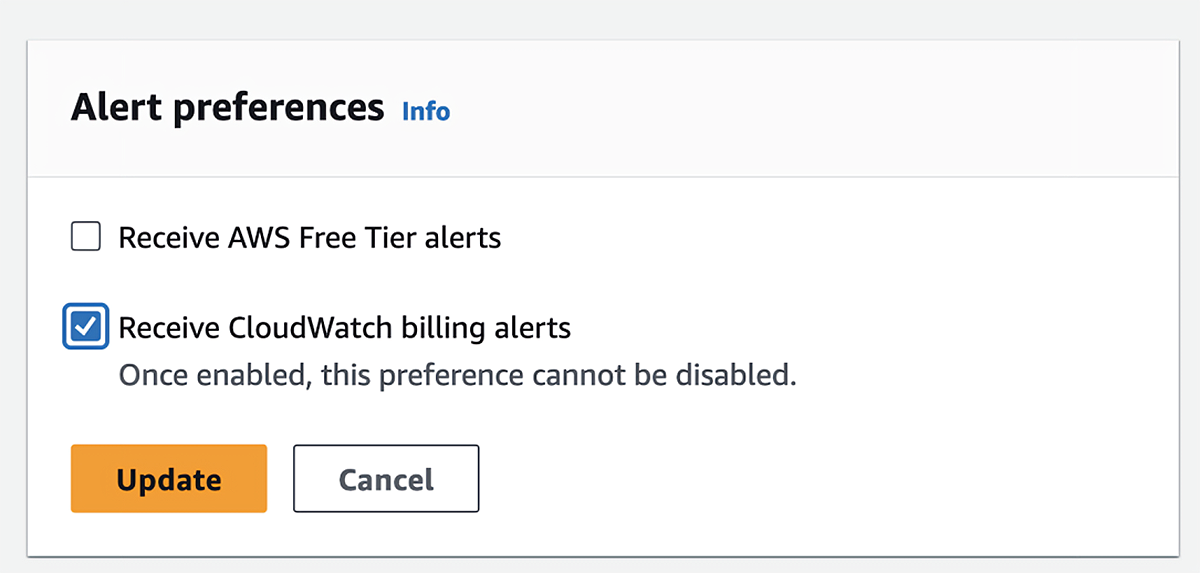
- Step 5: Select Update.
How to set up Billing Alarms using Amazon CloudWatch?
Before you create a billing alarm, you must set your Region to US East (N. Virginia). Billing metric data is stored in this Region and represents worldwide charges.
- Step 1: Open the CloudWatch console at https://console.aws.amazon.com/cloudwatch/
- Step 2: In the navigation pane, choose Alarms, and then choose All alarms.
- Step 3: Select Create alarm.
- Step 4: Choose Select metric. In the Browse option, choose Billing, and then choose Total Estimated Charge.
- Step 5: Select the box for the EstimatedCharges metric, and then choose Select metric.
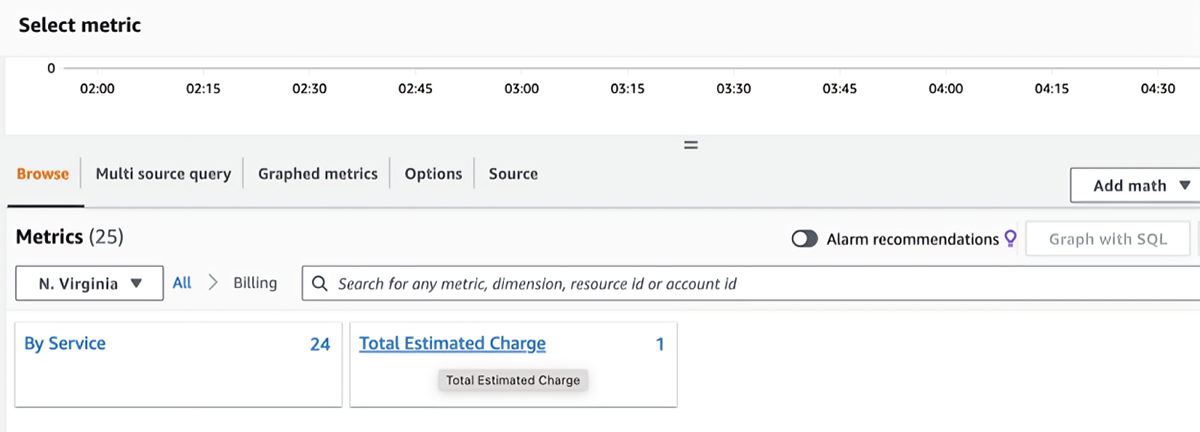
- Step 6: Fill the requested details on "Specify metric and conditions" page:
For Statistic, choose Maximum.
For Period, choose 6 hours(or choose any specified period as per your use case).
For Threshold type, choose Static.
For Whenever EstimatedCharges is . . ., choose Greater.
For than . . ., define the value that you want to cause your alarm to trigger.
For example, 200 USD.
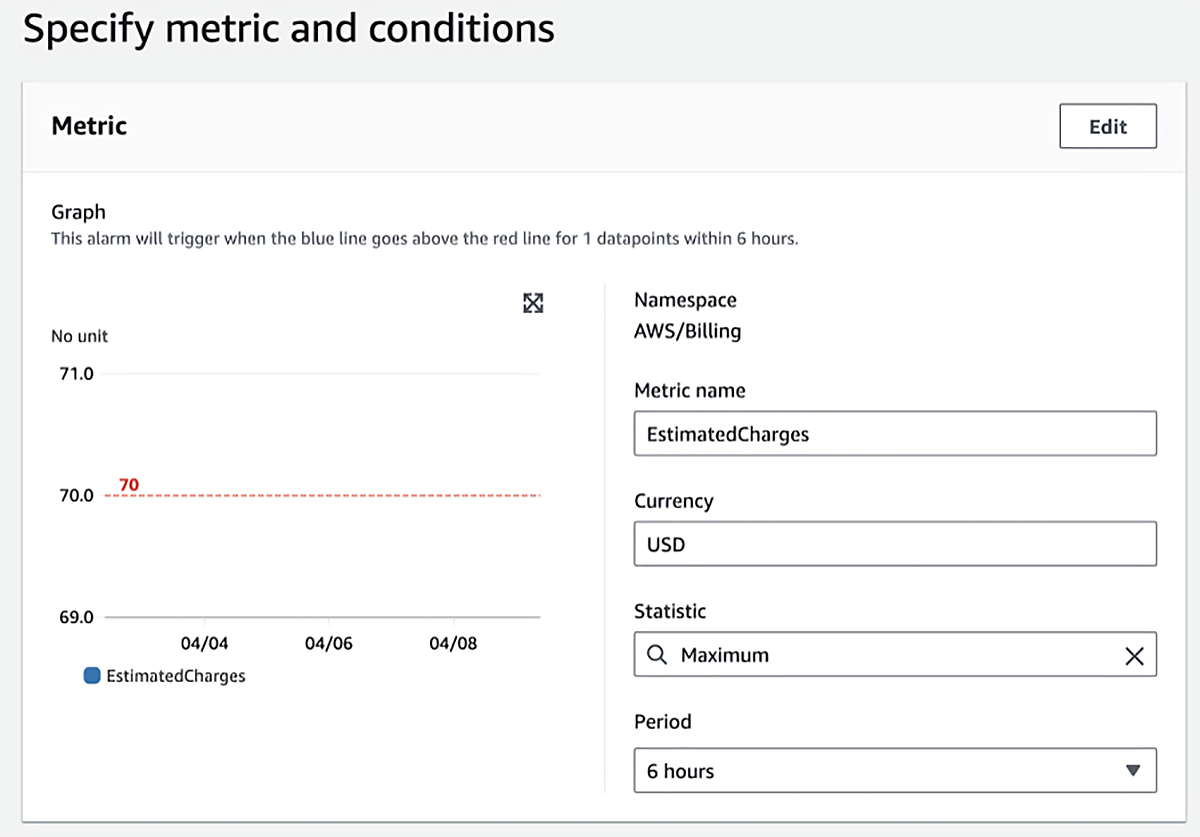
- Step 7: Choose Additional Configuration and do the following:
For Datapoints to alarm, specify 1 out of 1.
For Missing data treatment, choose Treat missing data as missing.
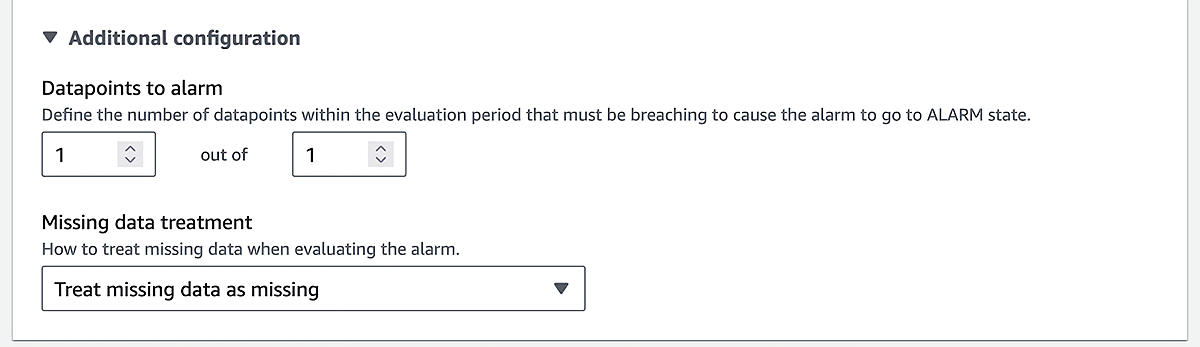
- Step 8: Select Next.
- Step 9: Under Notification, ensure that the In alarm option is selected. Then specify the Amazon SNS topic to be notified when your alarm is in the ALARM state. The topic can include the email address of the user to receive emaisl when the billing amount crosses the threshold value.
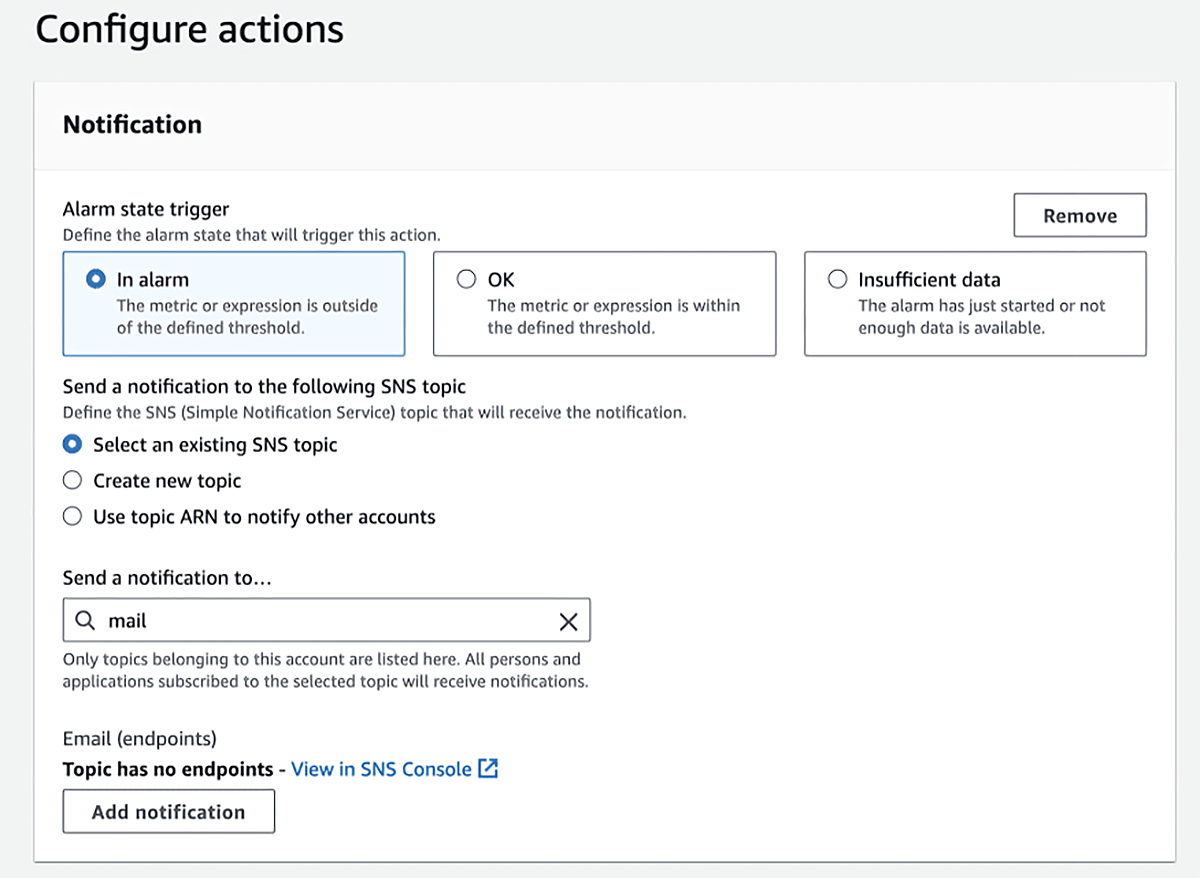
- Step 10: Select Next.
- Step 11: Under Name and Description, enter a Name for your alarm. The name must contain only UTF-8 characters, and can't contain ASCII control characters.
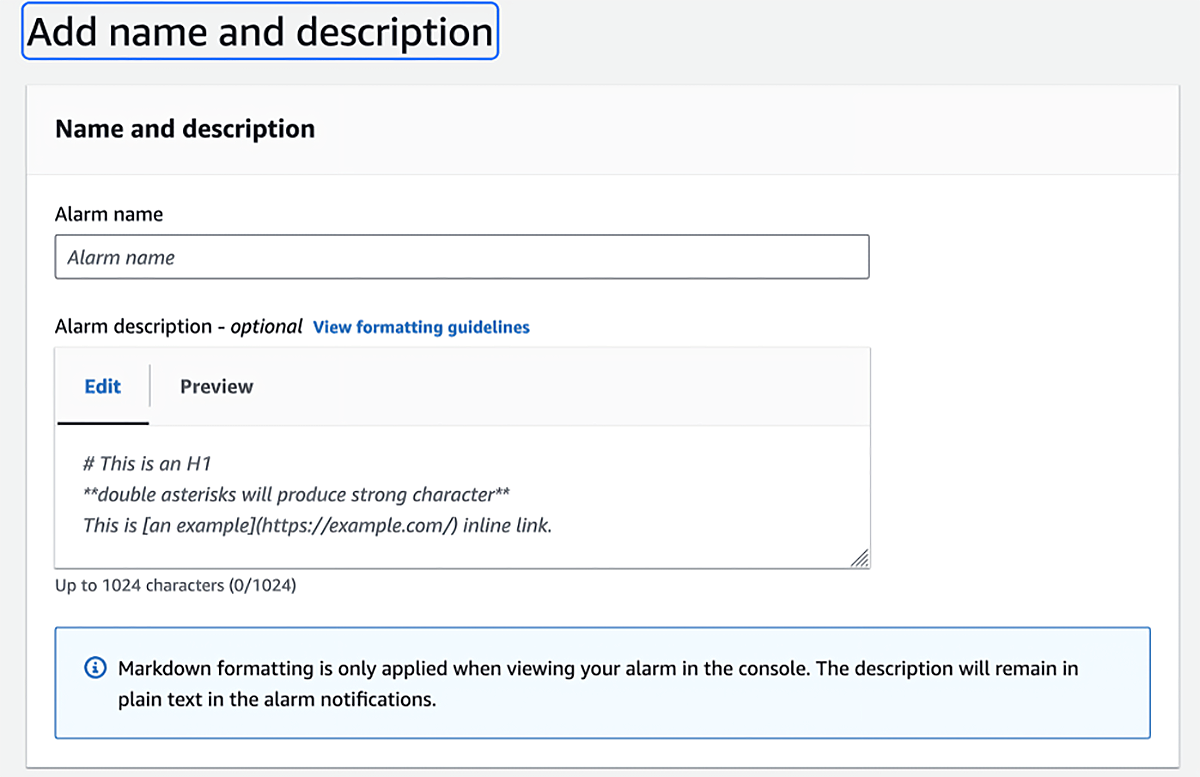
- Step 12: Under Preview and Create, make sure that your configuration is correct, and then choose Create Alarm.
The above steps will successfully create the Billing Alarm.
How to create Billing Alerts for Free Tier accounts?
While basic alerts are automatic, you can track usage more granularly by setting up AWS Budgets:
- Use the Zero Spend Budget Template to monitor Free Tier usage.
- Filter budgets by service, and get alerts when forecasted usage is expected to exceed limits.
- For instance, you can set a usage budget to get an alert when Amazon EBS usage hits 100% of its Free Tier cap.
Learn more about AWS Budgets.
What are the benefits of AWS Billing Alerts?
- Real-time Guardrails: Receive real-time alerts when spending exceeds predefined thresholds, helping you take action before costs spiral.
- Cost Control: Prevent budget overruns by monitoring usage and triggering notifications when nearing limits.
- Simplicity: Easy to set up via CloudWatch and AWS Billing Preferences, making it accessible even for small teams or solo developers.
- Custom Monitoring: Set up alerts for total charges or specific services, tailored to your organization's budget policies.
- Email Notifications via SNS: Get instant alerts sent directly to your email or team distribution lists using Amazon SNS.
- Integration with Metrics: Combine billing alerts with CloudWatch metrics (e.g., CPU utilization + cost), enabling more contextual insights.
- Supports Governance: Helps enforce financial accountability and cloud cost governance across teams and departments.
- Improved Forecasting: Gain visibility into spending patterns over time, improving the accuracy of your future cost estimates.
AWS Billing Alerts FAQs
- Q1. How do AWS Billing Alerts differ from AWS Budgets?
Billing Alerts offer basic threshold notifications via CloudWatch, while AWS Budgets provide detailed cost tracking, flexible filters, and automated actions for better cost control. - Q2. Can I create billing alerts for specific AWS services or only total account charges?
Billing Alerts support total account charges. For service-level tracking, use AWS Budgets with filters like services, accounts, or tags. - Q3. Can I delete an AWS Billing Alert?
Yes, go to the CloudWatch console, select the alarm, choose "Actions," and then click "Delete" to remove the alert. - Q4. How do I clean up AWS Billing Alert resources to avoid charges?
Delete the CloudWatch alarm, the associated SNS topic, and the CloudFormation stack if you used one during setup. - Q5. Will deleting the alarm stop billing data collection?
No, deleting the alarm only stops notifications. AWS continues to track billing data, which remains available in Cost Explorer and other tools.
Achieve in-depth cost visibility and proactive recommendations with CloudKeeper
While AWS Billing Alerts offer a basic way to track cloud costs, they often lack the depth and flexibility needed for effective cost management. Limited filters, delayed updates, and the inability to monitor cost anomalies in real-time can leave gaps in your cloud visibility.
Get full cloud transparency with in-depth visibility, proactive alerts and flexible reporting using CloudKeeper Lens.
This powerful cloud optimization platform offers resource-level granularity with detailed daily, weekly, and hourly breakdowns, going far beyond what native tools provide. You can also monitor AWS EDP reservations, ensuring you make the most of your committed spend.
With CloudKeeper Lens, you also get:
- A unified view across multiple accounts
- RI and Savings Plan Coverage & Utilization tracking
- Slack and MS Teams integration for faster collaboration
Get in-depth visibility, proactive alerts, and flexible reporting - all in one place. Book a free demo today.