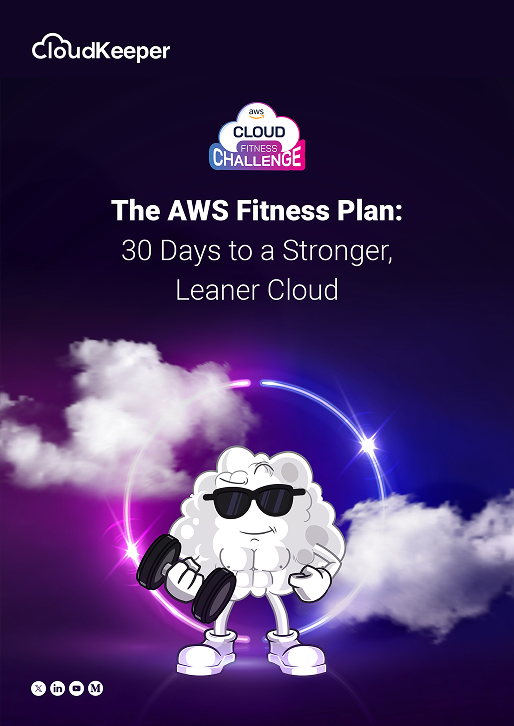Introduction
AWS Auto Scaling Groups (ASG) is a powerful tool that helps you maintain your infrastructure by automatically adjusting the capacity of EC2 instances as needed. A key feature of ASG is the ability to add or remove instances from the group. In this blog post, we'll cover some common mistakes to avoid when using scaling policies on AWS Auto Scaling groups.
Here are the common mistakes that we should avoid
Mistake 1: Scaling too aggressively
One of the most common mistakes when setting AWS AutoScaling policies is scaling too aggressively.
While it may seem like a good idea to add more instances to handle increased traffic, doing so without proper planning can result in increased costs and reduced efficiency.
When creating an AWS AutoScaling strategy, it's important to identify accurate, precise, and relevant metrics to ensure your scaling is working as intended. For example, you should consider the time instances take for spin up and spin down and adjust your AWS AutoScaling policy accordingly. Failure to do so can cause instances to be added or removed too quickly, resulting in unnecessary costs and poor performance.
To avoid aggressive scaling, you should regularly monitor your scaling policy and adjust it based on the performance of your workload.
This will help ensure that your scaling strategy is optimized and that you don't add or remove unnecessary instances.
Mistake 2: Not Considering Instance Warm-Up Time
When using AWS AutoScaling Groups (ASGs), it is essential to consider instance warm-up time. Warm-up time is the time it takes for a new instance to be fully operational and ready to receive requests. This time can vary depending on many factors, for example, its size and the workload it undertakes.
If you do not take instance warm-up time into account when setting your scaling policy, you may end up with unnecessary costs and poor performance.
Instance Warm-Up Time matters when a new instance is added to an AWS AutoScaling group, it must warm up before it can start processing requests. During this time, the instance will download software updates, initialize the database, and perform other configuration tasks.
If you do not consider warm-up time, you may add more instances to the AWS AutoScaling group, causing increased costs and reduced performance.
If your AWS AutoScaling group is configured to add an instance when CPU usage exceeds the threshold, and you don't consider warm-up time, you may instinctually add unnecessary instances.
On the other hand, if you don't add enough instances to the AWS AutoScaling group, you may not be able to control the traffic, resulting in performance degradation. For example, if your AWS AutoScaling group is configured to remove instances when CPU usage drops below a threshold, and you don't take into account warm-up time, you can end up removing instances too quickly. Therefore, it may not have enough capacity to handle high traffic, resulting in poor performance.
How to include the warm-up period in your Scaling strategy to avoid ASG problems you should include the warm-up period in your scaling strategy. You can do this in several ways:
1. Using AWS AutoScaling Lifecycle Hooks:- It allows you to perform custom actions when instances are launched or terminated. You can use life-cycle hooks to further delay your ASG until it's finished. You can use the lifecycle hook to delay adding instances until it is finished downloading a software update or initializing a database.
2. Use Metrics that Consider Warmup Time Instead of using metrics that measure CPU usage or network traffic:- You can use metrics that take warm-up time into account. For example, you can use the metrics to measure how long it will take for a new instance to launch. You can then set policy metrics to add or remove instances based on that metric. This will help ensure that your ASG only adds or removes fully operational instances.
3. Using Predictive Scaling:- AWS has a feature called predictive scaling that uses machine learning algorithms to predict the future needs of your workload. Predictive scaling takes warm-up time into account when deciding to scale.
Conclusion:- Instance warm-up time is an important factor to consider when using AutoScaling groups on AWS. If you don't take warm-up time into account when setting your scaling policy, you can add and remove instances too quickly, causing increased costs and decreased performance.
Mistake 3: Not Considering Minimum and Maximum Instance Limits
When using AWS AutoScaling Groups (ASGs), it is important to set minimum and maximum limits to ensure that your scaling strategy is important. The minimum and maximum limits limit the minimum and maximum number of instances the AWS AutoScaling group can have at any one time. If you don't take these limitations into account when creating your scaling strategy, you may experience less or more traffic, increased costs, and poor performance. We will explore why minimum and maximum limits are important and how to incorporate them into your scaling strategy.
Min and max instance limits define the limits at which the AWS AutoScaling group can operate. If ASG drops below the minimum limit, it will add a new instance to meet demand. If the number exceeds the limit, it deletes the instance to bring the number of instances back to the limit. By setting a minimum and maximum limit, you can ensure that your AWS AutoScaling groups meet your operational needs while minimizing costs.
If you ignore the minimum and maximum limits, you may end up with too few or too many limits, which can lead to increased costs and reduced performance. For example, if you set the minimum limit too low, your AWS AutoScaling group will not be able to handle the traffic, resulting in poor performance. Similarly, if you set the maximum limit too high, you may encounter it multiple times, increasing your costs.
How to include minimum and maximum limits in your analysis to avoid the AWS AutoScaling groups problems, it is important to have a minimum and maximum limit in your scaling strategy. Here are some tips on how to do this:
1. Set the optimal minimum and maximum limits:- You should consider minimum and maximum limits when setting policies using policy metrics that consider minimum and maximum limits. For example, you can configure a scaling rule that adds an instance when CPU usage exceeds a threshold, and the current state drops below the maximum. Similarly, you can configure a scaling rule that removes the instance when the CPU usage drops below the threshold and the current instance rises ASGs to the minimum.
2. Using AutoScaling Lifecycle Hooks:- It can also be used to ensure your ASG stays within minimum and maximum limits. You can use loop hooks to delay or cancel until the number of instances reaches a certain limit.
3. Using AWS Trusted Advisor:- It is a tool that provides recommendations for optimizing AWS resources. It offers advice on cost optimization and performance.
Mistake 4: Not Considering Scaling Based on Custom Metrics
AWS AutoScaling Groups (ASGs) are a powerful tool for managing infrastructure and managing variable workloads.
They can be used to track applications. Custom metrics can also be used to monitor certain metrics such as disk usage, memory usage, and I/O performance.
Custom metrics are important because they provide for monitoring and optimizing the application or performance. By monitoring custom metrics, you can detect performance issues, identify issues, and optimize resources to optimize your application or development.
Why Custom Metric Scale?
Custom metrics scaling lets you tailor resources to your specific application or infrastructure needs. By monitoring custom metrics, it can help you improve your resources by discovering trends and patterns in your data. For example, if you see an increase in user interaction with your app, you can measure resources to make sure your app can handle traffic.
Additionally, extension-based custom measures can help you improve costs. By monitoring custom metrics, you can identify underutilized or overprovisioned areas of your infrastructure. You can then adjust your budget based on the fact that you only pay what you need.
Scaling by Custom Metrics Scaling based on custom metrics requires configuring custom metrics in CloudWatch and creating metrics using those metrics. Here are the steps to follow:
Step 1: To configure Custom Metrics in CloudWatch, you must use the AWS Command Line Interface (CLI) or the AWS Management Console to configure custom metrics in CloudWatch. You can export custom metrics to CloudWatch using the CLI or create custom filters using the management console.
Step 2: Creating Scaling Policies Based on Custom Metrics. After you configure custom measures, you can create scaling policies that use them.
Step 3: To create a metering rule based on a custom metric, you must define a CloudWatch alarm to monitor the metering rule and trigger the metering rule when certain conditions are met. For example, you can configure CloudWatch alarms to monitor user engagement and trigger policy measures when the number of active users exceeds a threshold.
Step 4: Test and Monitor Your Scaling Policy. It is important to test and monitor your scaling policies to ensure they are working properly. You should test your scaling strategy in a staging environment before deploying to production. You should follow your scaling policies to ensure they scale resources up and down as expected.
Mistake 5: Not considering cooldown periods
What is the cooldown time? Cooldown is a period during which the AWS Auto Scaling group does not allow further processing.
The cool-down period is important because it prevents the AWS AutoScaling group from overreacting to spikes or drops in demand. By allowing time to pass before an AutoScaling Group can perform additional scaling operations, it can ensure that the resources it adds or removes are sufficient to meet new demand.
For example, if you have a cooldown of 1 minute and your AWS AutoScaling group increases in response to a demand spike, but demand drops rapidly, your AutoScaling group will immediately Voluntarily reduce even with resources.
On the other hand, if you have a cooldown of 1 hour and your AutoScaling group is increasing due to sudden demand, but demand continues to increase, your AutoScaling group will not increase for an hour. This can cause resource constraints that can affect the performance of your application or service.
Cool down periods Configuring cool down periods in an AWS AutoScaling group is simple. You can specify cooling in seconds when creating or modifying a scaling policy. The cooling time for the contraction and expansion strategies can be adjusted separately.
Cooldown Best Practices to avoid errors where cooldowns are not taken into account, it is important to follow best practices for configuring cooldowns. Here are some best practices to keep in mind:
1. Use different cool-down periods for scaling and scaling policy. A feedback strategy may require a shorter lead time than a scaling strategy to enable the rapid addition of resources in response to rapidly increasing demand.
2. Choose the right cooler for your application or service. This will depend on factors such as how long it takes your app to stabilize after the Zoom instance, the duration of the Zoom instance, and the desired frequency of the instance.
3. Monitor your AutoScaling groups during and after Scaling instances. This will help you determine if your cooling time is reasonable and whether your AutoScaling group is responding appropriately to changes in demand.
With a few clicks of easy onboarding, the platform provides businesses with resource level cost visibility into their billing, RI/Savings plan utilization, EC2 & S3, and data transfer spends. Book a demo to see the platform in action.