AWS Management Console is a centralized dashboard that provides a comprehensive set of tools for managing the AWS account. The dashboard acts as both a visibility tool and controller, since through the AWS Management Console, it is possible to spin up and shut down instances, run new services, and also gain visibility into your cloud setup’s critical aspects, such as the amount being spent on specific services running, uptime, utilization, etc.
Essential Tabs You Must Know in the AWS Management Console
Before you start working with and exploring the AWS Management Console, you need to sign in to your AWS account. Depending on the role and level of access you use to sign in, the console view will change accordingly.
1.AWS Root User Sign-In
The root user is the owner who created the AWS account. Signing in as the root user gives you full access to every aspect of your account.
The key difference in root user console visibility is that the root user can see and manage all account-level settings and billing details, which IAM users and IAM roles cannot access.
2. IAM User Sign-In
The root user can assign different roles and permissions to IAM users. This means IAM user visibility into the AWS account varies depending on the permissions granted.
3. IAM Role Sign-In
An IAM role provides temporary access to the AWS account. It offers even less visibility than an IAM user, as roles are typically used to grant short-term, limited access to specific resources. Sensitive data and account-level details remain hidden.
Post login, you are greeted with the AWS Management Console dashboard. It provides a high-level, abstracted view of your entire AWS account. The dashboard is customizable, allowing you to choose what you want to see — for example, frequently used services (like EC2, S3, or RDS), billing data such as monthly spend trends, and resource usage.
Widgets are the primary way to navigate and access different aspects of your AWS account.
On the navigation bar, there are five main tabs, each containing menus to manage and control your AWS account. Below is a brief description of these tabs and the controls they provide:
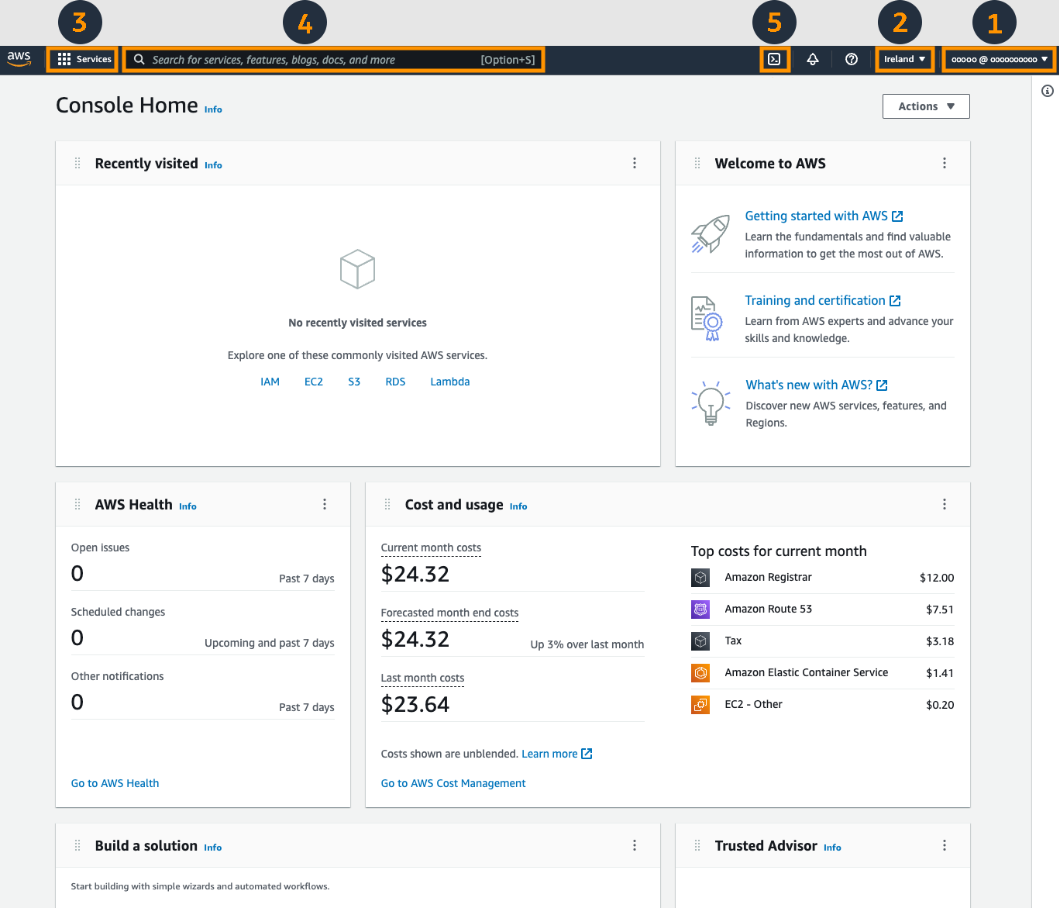
a) Account Information: All the details of your account are displayed under this tab. The details displayed are as follows:
- Account
- Organization
- Service Quotas
- Billing Dashboard
- Security Credentials
- Settings
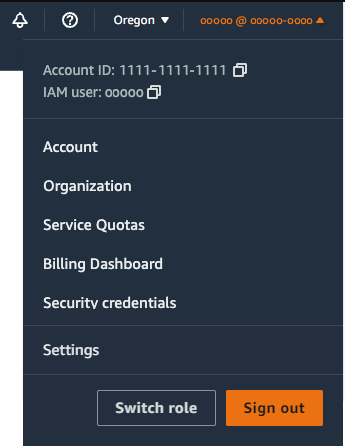
b) Region Selector
This tab lists all the available regions for the service you’ve selected, which can vary based on what you’ve chosen — for example, different for RDS, S3, EC2, etc. The currently selected region for your infrastructure is highlighted in orange.
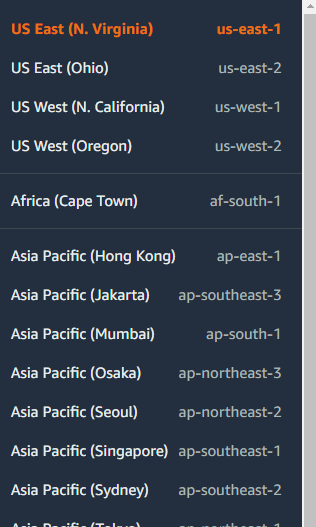
c) Service Selector
Through this tab, you can explore all the services offered by AWS. The tab offers both an abstracted, top-level classification of services, which you can click, and all the corresponding services under that banner would appear.
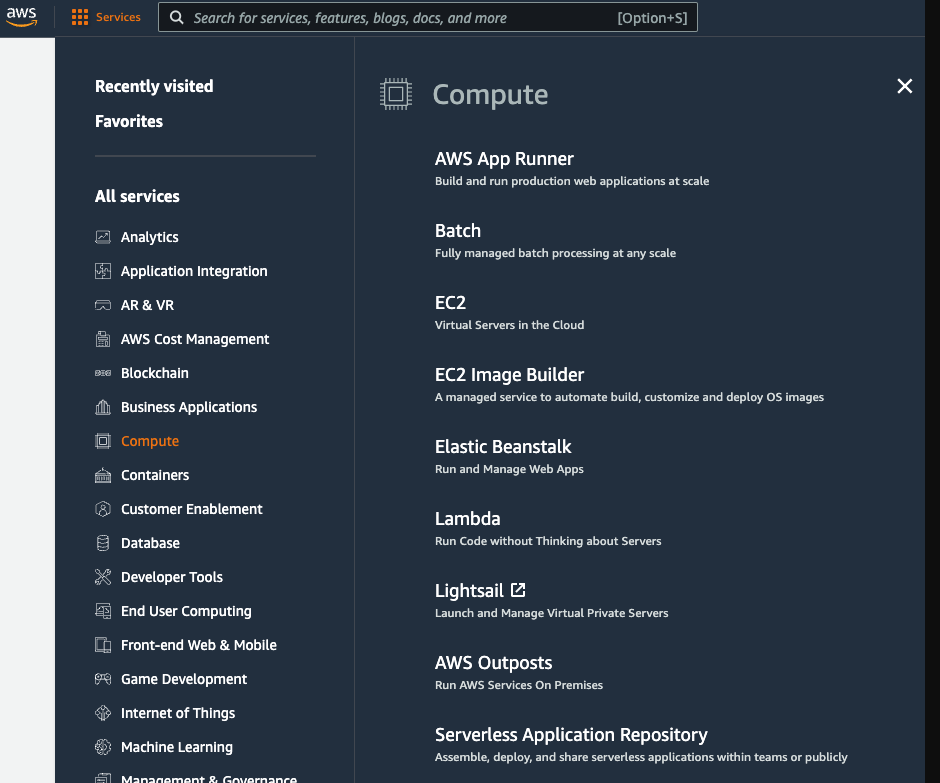
d) Search Box
The queries entered in the search box are not restricted to a particular category. Whatever you enter as your search query, it will return results across AWS, be it services, features, blogs, etc.
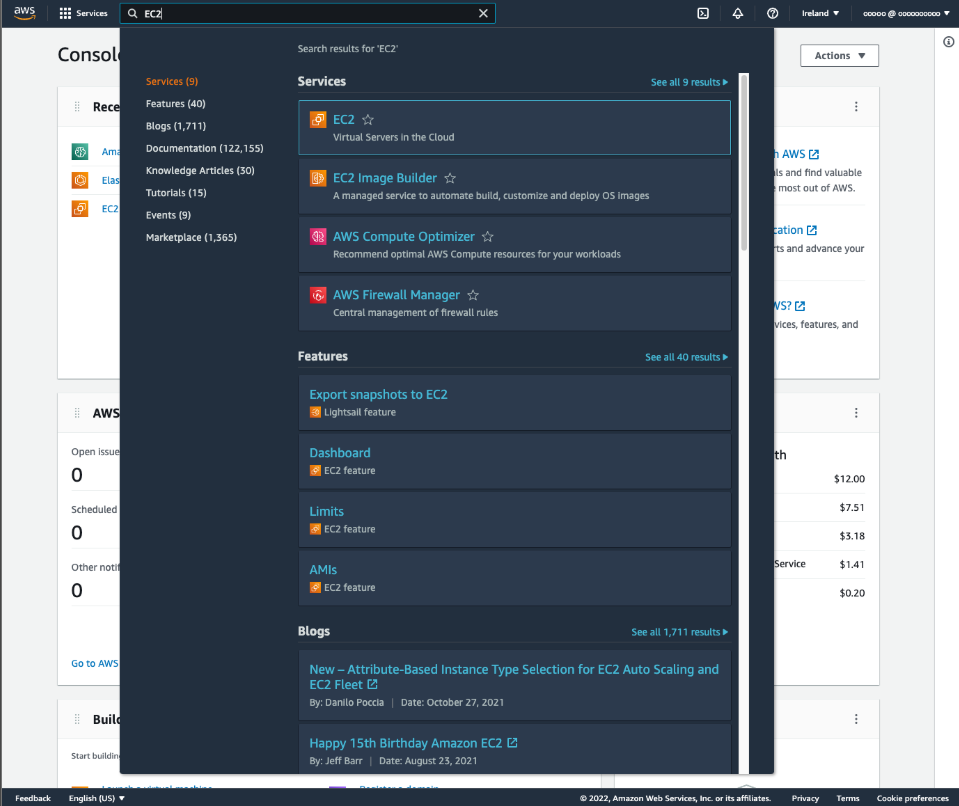
e) AWS CloudShell
AWS CloudShell is the CLI to access your AWS account. Working with AWS CLI requires you to have detailed knowledge of AWS commands and AWS CDK, but you get better control of infrastructure through the CLI.
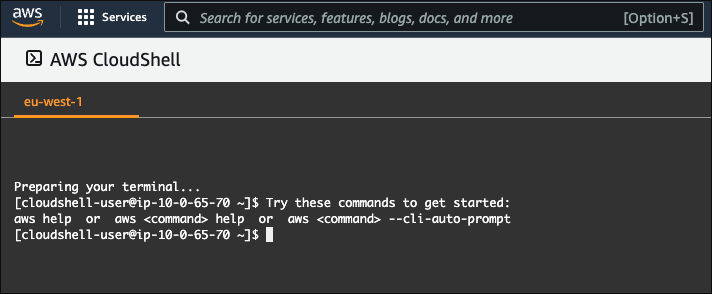
Top Features of AWS Management Console
While the AWS Management Console is your window into your entire AWS account, and while there are third-party plugins available, there are still a few standout, powerful features that make the AWS Management Console a well-rounded tool.
The following are some highlighted features of the AWS Management Console:
Simplified AWS Infrastructure Management:
Being a GUI, the Console simplifies the management of individual AWS services. For example, you can easily create and manage ECS clusters, set up and configure S3 buckets, deploy and monitor EKS clusters, or manage Lambda functions—all without needing deep CLI knowledge.
Defining IAM and Establishing Security Rules:
The Console includes the Identity and Access Management (IAM) service, which simplifies the process of creating new user roles, assigning permissions, and managing security policies.
Service and Instance Provisioning:
The Console serves as a central destination for provisioning and deploying AWS services. For example, you can launch EC2 instances, provision RDS databases, or deploy serverless applications with Lambda—all from a unified interface.
Health Monitoring of the Entire Infrastructure:
With tools like AWS Health Dashboard and CloudWatch integrated into the Console, users can monitor the status, performance, and availability of their resources in real time.
Limitations of AWS Management Console
AWS Management Console is a comprehensive tool to manage your AWS infrastructure. There are some limitations to its utility:
5 Key Limitations of the AWS Management Console:
Lack of Automation and Scalability
The Console is designed for manual, point-and-click operations. This makes it impossible to automate repetitive tasks or manage infrastructure at a large scale. Manually configuring 100 EC2 instances or 50 S3 buckets is inefficient, error-prone, and not reproducible.
Inefficient for Bulk Operations
Performing the same action on multiple resources is tedious. There is no native way to, for example, apply a single tag to 100 resources simultaneously or quickly filter and manage resources across multiple regions from a single view. This lack of bulk action support hinders operational efficiency.
Delayed and High-Level Cost Data
The Console's billing dashboard provides summarized, delayed data (often 24-48 hours old). For real-time, granular cost tracking or to perform deep-dive analysis (e.g., cost per project or team), you must use other services like Cost Explorer or Cost and Usage Reports (CUR).
Limited Access for Complex Governance
While IAM provides security, the Console's interface becomes cumbersome for managing fine-grained access across large teams. Auditing who did what and when is harder than using CLI trails and CloudTrail logs. Enforcing strict governance policies (e.g., "no resources without tags") is better handled through IaC and automated compliance tools.
Not a Source of Truth for Infrastructure State
The Console shows the current state of your resources but provides no history of how that state was achieved. It lacks the "why" and "how." Without Infrastructure-as-Code (IaC) tools like Terraform or AWS CloudFormation, your infrastructure becomes a "snowflake"—unrepeatable, undocumented, and difficult to version control or roll back.
Best Practices for Working with AWS Management Console
- Implement robust security mechanisms: Since the consequences of unauthorized access can include data loss and financial loss due to provisioning instances to the bad actor, it is essential to define security policies such as password rotation and multifactor authentication to access the account.
- Cost visibility: Enable the billing section’s cloud cost visibility feature to stay on top of your AWS expenditures, as it provides instance- and service-level spend visibility.
- Automated Backups: Write CLI scripts to automate data backups to RDS, for spot instances, EBS snapshots, among others.
- Configure user roles: Through AWS IAM (Identity and Access Management), a root user can define access rules and grant permissions to relevant users. It is best practice to carry out administrative tasks outside of the root account.
- Tagging: Enforce standardized tagging practices that are to be abided by all users across all IAMs. Tags help you efficiently manage and track the provisioned services.
Frequently Asked Questions
Q1.Is the AWS Management Console a paid tool?
No. The AWS Management Console itself is a free web application provided by Amazon Web Services. You are only charged for the AWS resources you provision and use through the Console (e.g., EC2 instances, S3 storage), not for accessing the interface.
Q2.What is the primary function of the AWS Management Console?
It is the primary graphical user interface (GUI) for managing your AWS account. Its core functions are visibility (monitoring costs, resource status, and performance) and control (launching, configuring, and terminating AWS services).
Q3. Do I need to use the AWS Management Console, or are there other ways to manage AWS?
While the Console is the most common way to get started, AWS provides multiple management tools:
a) AWS CLI (Command Line Interface): For controlling services from a terminal.
b) AWS SDKs: For integrating AWS management into your applications.
c) Infrastructure-as-Code (IaC) tools: Like AWS CloudFormation or Terraform, to define and provision resources through code instead of manual clicks.
Q4.Is the data in the AWS Management Console real-time?
It depends on the service. Resource status and metrics (e.g., EC instance state, CPU utilization) are typically near real-time. However, billing data is often delayed by up to 24-48 hours.
Q5.Is the AWS Management Console secure?
Yes, it is highly secure. Access is protected by:
a) Secure HTTPS encryption.
b) Multi-factor authentication (MFA) requirements.
c) AWS Identity and Access Management (IAM) policies, which allow you to grant precise permissions to users on what they can see and do within the Console.