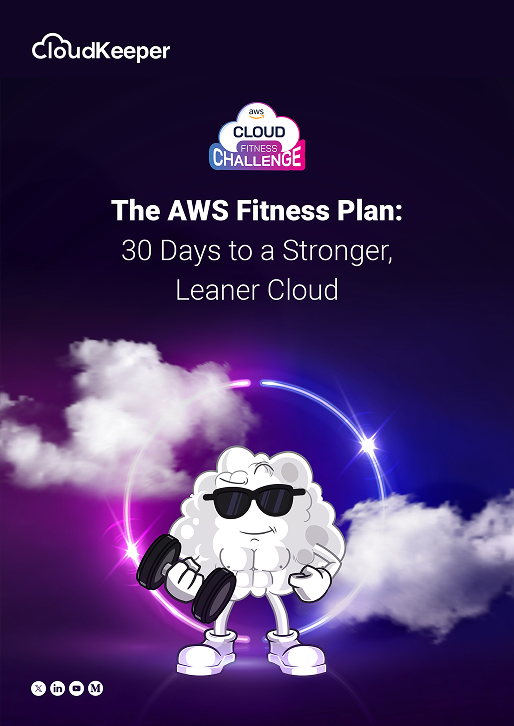Introduction
AWS QuickSight is a powerful and feature-rich business intelligence service that enables organizations to gain valuable insights from their data. While AWS QuickSight offers tremendous value, it's essential to optimize its usage to ensure cost-effectiveness. In this blog, we will explore various strategies and best practices to save money while leveraging the capabilities of AWS QuickSight.
Setting up the AWS Cost and Usage Report
The first thing you’ll need is to have AWS Cost and Usage Reports enabled in your account. You’ll need to create an S3 bucket, configure its permissions and enable AWS Cost and Usage Reports in the AWS Billing & Cost Management Dashboard. This is a relatively straight-forward procedure and you can find more details about it here.
Make sure you select “Hourly” as the time unit and that you check the “Include Resource IDs” option. For this exercise, the more granular the data, the better. Also, make sure the boxes for “Redshift” and “QuickSight” support are enabled.
Understand and Optimize Data Storage
a) Data Preparation
Before importing data into AWS QuickSight, ensure that it is clean, relevant, and optimized. Remove any unnecessary columns or rows, apply appropriate data compression techniques, and aggregate data where possible. By reducing the data volume, you can lower storage costs and improve query performance.
b) Leverage SPICE
AWS QuickSight uses the Super-fast, Parallel, In-memory Calculation Engine (SPICE) to accelerate data processing. SPICE stores data in memory, reducing the need for frequent data retrieval from the source. By optimizing the use of SPICE, you can minimize data transfer costs and improve overall performance.
c) Data Partitioning
If you have large datasets, consider partitioning the data based on relevant criteria, such as date or category. Partitioning allows QuickSight to process only the required data segments, reducing query execution time and costs.
Choose the Right Data Refresh Settings
AWS QuickSight offers different options for data refresh, including on-demand and scheduled refreshes. Evaluate the frequency at which your data needs to be updated and choose the appropriate refresh settings. For example, if your data changes infrequently, scheduling less frequent refreshes can help reduce costs associated with data ingestion and processing.
Optimize Visualization Design
a) Limit Data Points
When designing visualizations, avoid displaying a large number of data points or using excessively detailed visuals. Overloading visualizations with data can impact performance and increase data transfer costs. Use filters, aggregations, or sampling techniques to focus on the most relevant data points for analysis.
b) Reduce Rendering Complexity
Complex visualizations with multiple layers, interactive elements, or real-time data updates can increase rendering time and costs. Simplify visual designs and interactions to strike a balance between usability and performance.
Monitor Usage and Adjust User Licenses
a) User Licenses
AWS QuickSight offers different user license tiers, such as Standard and Enterprise. Assess the needs of your organization and assign appropriate license types to users. Consider allocating higher-tier licenses only to power users who require advanced features, while assigning lower-tier licenses to users who primarily consume dashboards and reports.
b) Monitor User Activity
Regularly review user activity and usage patterns to identify inactive or underutilized users. Deactivate or adjust licenses for users who no longer require access to AWS QuickSight, ensuring that you only pay for active users.
Enable Cost and Usage Monitoring
a) AWS Cost Explorer
Utilize AWS Cost Explorer to monitor and analyze your QuickSight-related costs. It provides insights into your usage patterns, identifies cost spikes, and enables you to optimize your spending based on data-driven decisions.
b) Cost Allocation Tags
Implement cost allocation tags to track and allocate AWS QuickSight costs to specific projects, teams, or departments. This helps in identifying areas where cost optimizations can be applied and facilitates accurate cost attribution.
Take Advantage of QuickSight Pricing Options
a) Pay-as-You-Go Pricing
AWS QuickSight follows a pay-as-you-go pricing model, allowing you to scale usage based on demand. Leverage this flexibility to adjust your usage during periods of lower activity or when specific dashboards or reports are not actively accessed.
b) Reserved Capacity
If your organization has predictable usage patterns or requires dedicated resources, consider purchasing reserved capacity for QuickSight. This option offers cost savings compared to on-demand pricing, especially for long-term usage.
Advantages of QuickSight over AWS Cost Explorer
a) More and better graphs
AWS Cost Explorer only has 3 graphs: vertical bar, stacked vertical bar and line. AWS QuickSight has way more options, including horizontal (single and stacked), vertical (single and stacked), pie, line, area line, pivot table, heat map, scatter plot, tree map.
b) More options to group data by
AWS Cost Explorer gives you the option to group data by: API Operation, Availability Zone, Instance Type, Purchase Option, Region, Service, Tag, Usage Type.
In AWS QuickSight, you can group and display data by any of the more than 90 fields included in the AWS Cost and Usage Report.
c) Better report granularity
AWS QuickSight lets you drill-down to the actual hour an event took place. AWS Cost Explorer only displays usage and cost per day.
d) More options to measure data by
AWS Cost Explorer (as its name implies) only gives you the option to see the cost incurred by any of the supported data dimensions (Service, API Operation, etc.) Sometimes this is not enough - especially when you want to find inefficiencies in usage. For example, you want to find patterns in data transfer types that will help you optimize your application. Or patterns in certain API calls or EBS storage types. You won’t be able to get to this level of detail using the AWS Cost Explorer.
e) You can filter by AWS Resource ID
Sometimes you need to drill down to specific EC2 instances, Dynamodb tables or S3 buckets that are having a big impact on cost. The AWS Cost Explorer won’t be enough to get this type of analysis done.
f) You can create dashboards
With AWS QuickSight you can create rich dashboards where you can visualize multiple graphs at once. This is definitely a time saver when analyzing and presenting conclusions to your team or clients.
Conclusion
AWS QuickSight provides a robust platform for data visualization and analysis, but it's crucial to optimize its usage to save costs. By following these strategies, organizations can maximize the value derived from QuickSight while keeping expenses in check. From optimizing data storage and refresh settings to monitoring user licenses and utilizing cost monitoring tools, these practices enable you to strike a balance between cost savings and the insights gained from QuickSight.
CloudKeeper helps you cost-optimize your entire cloud infrastructure and provides instant and guaranteed savings of up to 25% on your AWS bills. Talk to our experts to learn more.